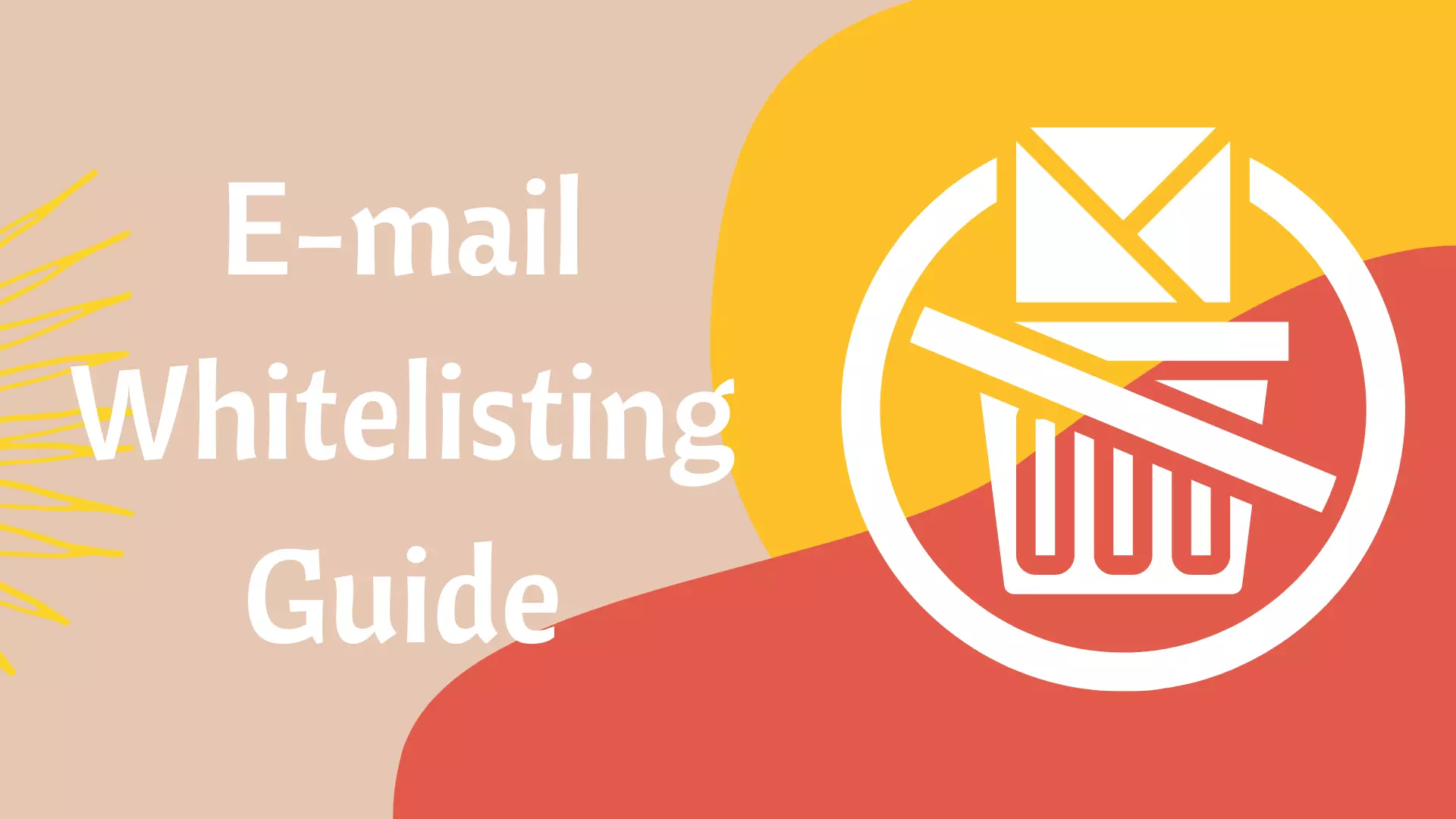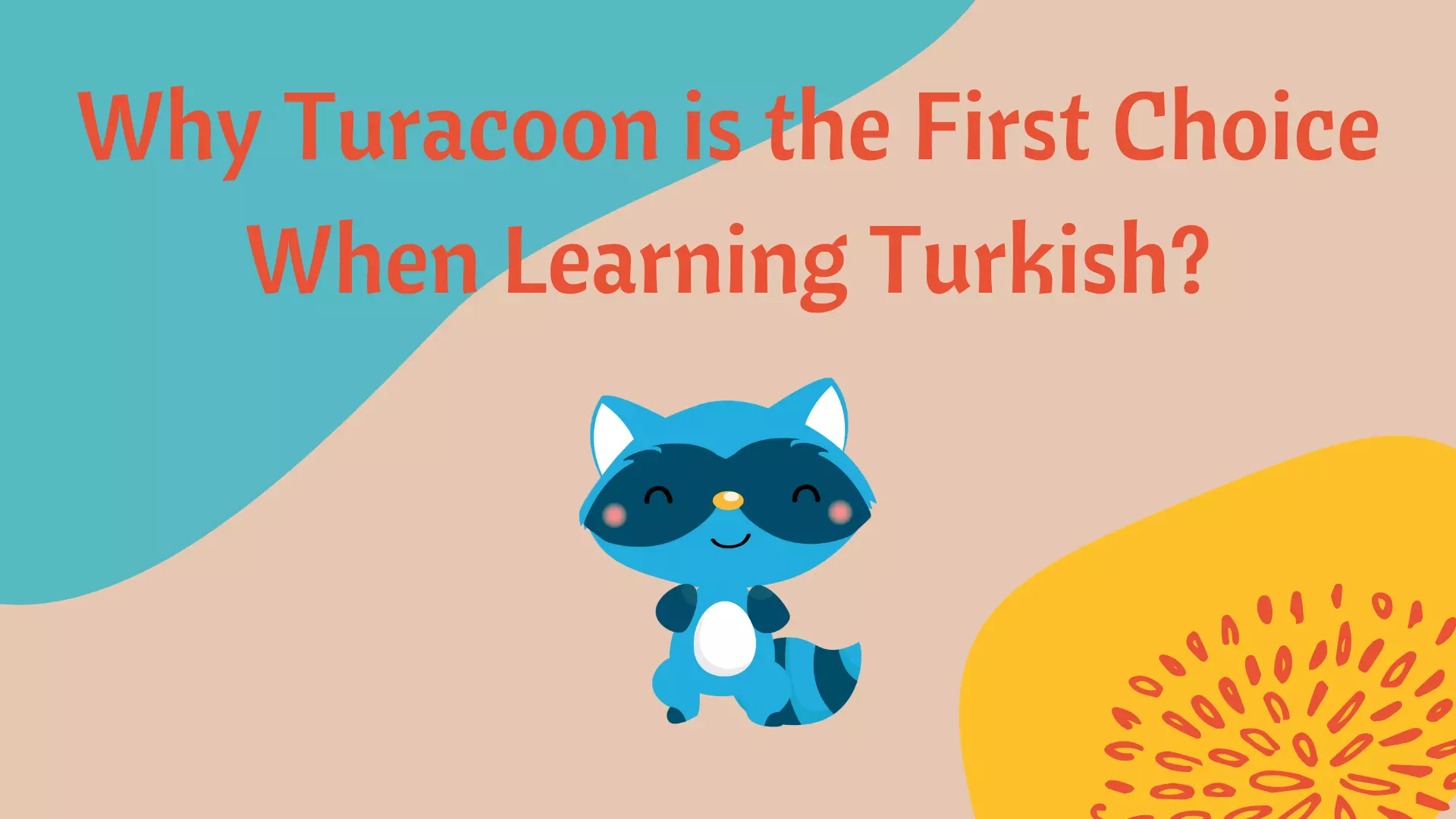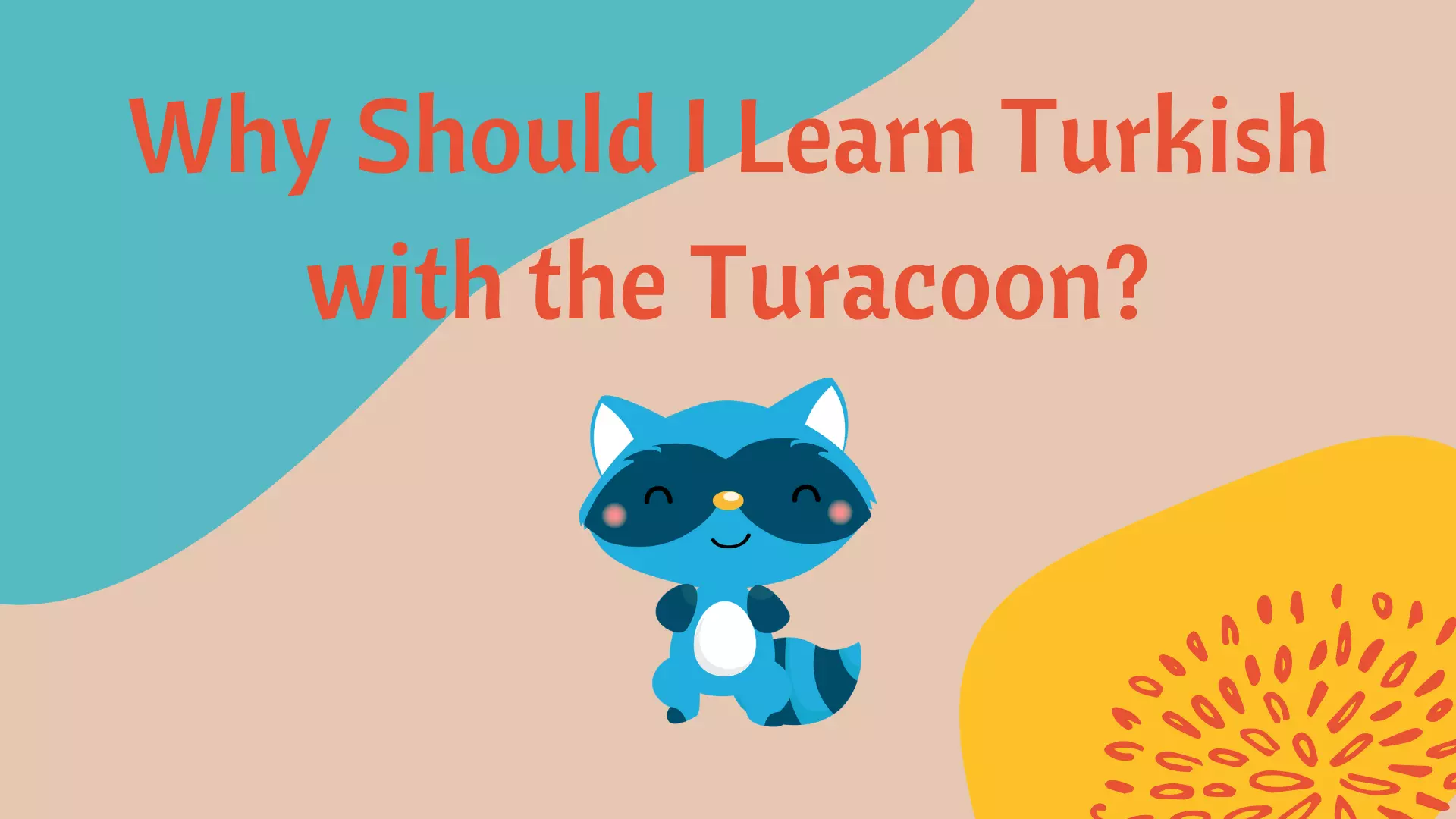Whitelisting an e-mail address just means that you add them to your approved senders list. This tells your e-mail service provider that you know this sender and trust them, which will keep emails from this contact at the top of your inbox and out of the junk folder.
You can try adjusting your filters to prevent messages from Turacoon from being sent to your spam folder or trash and to always receive e-mails from us.
For Gmail:
1. Click the down arrow in the search box on any Gmail page.
2. Write the Turacoon extension e-mail in the sender field (eg. [email protected]).
3. Click "Create Filter" with this search in the bottom right.
4. Select the box next to "never send spam".
5. Click create filter.
For Hotmail:
1. Click on "Options" and than "More Options".
2. Under the prevention of spam, click on "Trusted and Blocked Senders".
3. Click on "Trusted Senders".
4. Type the mail with Turacoon extension (eg. [email protected]) and click "Add to List".
For Outlook:
1. Click on Home Page.
2. Click on the Spam in the top left and choose Spam Options from the drop-down list.
3. Click the Safe Senders tab.
4. Click Add and type the e-mail with Turacoon extension (eg. [email protected]).
5. Click OK and then Apply.
For Yahoo! Mail:
1. Click the "Help icon" in the top right and choose "Settings" from the drop-down list.
2. Click "Filters" on the left and then click the "Add+ button".
3. Enter "help" as the name of the filter.
4. Next to the sender, select "help" and type "@turacoon.com" in the second box.
5. In the section under "Hereafter", the e-mail to the folder below, select the Inbox.
6. Your new filter will save when you leave the page.